Need a quick report of all SharePoint lists across your Microsoft 365 tenant? This PowerShell + PnP script from HarjTech helps you generate a CSV of every list in every site. Designed for beginners who need fast, actionable results.
SharePoint administrators are often tasked with producing reports like:
This is especially common when preparing for governance reviews, restructuring initiatives, or compliance audits. Manual collection is too slow and prone to error.
To solve this quickly, HarjTech built a production-ready PowerShell script using PnP PowerShell that loops through all sites, collects every list, and outputs a clean CSV.
This guide walks you through:
Open PowerShell in administrator mode and run the following command to install the module:
Install-Module -Name PnP.PowerShell -Force -AllowClobberWhen prompted to trust the repository, type Y and press Enter.
Use the command below to log in securely. This supports multi-factor authentication.
Connect-PnPOnline -Url "https://yourtenant.sharepoint.com" -InteractiveReplace yourtenant with your Microsoft 365 tenant name.
This script connects to the SharePoint admin center, retrieves all non-personal site collections, and collects data on every list found.
# -------------------------------------------------------------
# Script by HarjTech | www.harjtech.com
# Purpose: List all SharePoint Lists across the tenant
# Outputs: Clean CSV with site title, list name, type, item count
# -------------------------------------------------------------
Import-Module PnP.PowerShell
# Connect to SharePoint Admin Center
$adminSiteUrl = "https://yourtenant-admin.sharepoint.com"
Connect-PnPOnline -Url $adminSiteUrl -Interactive
# Get all site collections, excluding OneDrive personal sites
$sites = Get-PnPTenantSite | Where-Object { $_.Template -ne "SPSPERS" }
# Prepare output array
$report = @()
# Loop through each site and retrieve lists
foreach ($site in $sites) {
Write-Host "Processing site:" $site.Url -ForegroundColor Cyan
try {
Connect-PnPOnline -Url $site.Url -Interactive
$lists = Get-PnPList
foreach ($list in $lists) {
$report += [PSCustomObject]@{
SiteTitle = $site.Title
SiteUrl = $site.Url
ListTitle = $list.Title
ItemCount = $list.ItemCount
ListTemplate = $list.BaseTemplate
Created = $list.Created
LastModified = $list.LastItemModifiedDate
}
}
}
catch {
Write-Warning "Could not access site: $($site.Url)"
}
}
# Export to CSV
$csvPath = "$env:USERPROFILE\Desktop\Tenant-List-Audit-HarjTech.csv"
$report | Export-Csv -Path $csvPath -NoTypeInformation -Encoding UTF8
Write-Host "`nReport saved to $csvPath" -ForegroundColor GreenThe exported file opens in Excel or any CSV-compatible tool.
It includes:
You can filter by:
This script gives you visibility. But governance, cleanup, and restructuring still require planning and execution. That’s where HarjTech delivers.
We help organizations:
Whether you're cleaning up after years of unstructured growth or preparing for an M365 rollout — we can help.
Assess your entire digital footprint—website, CRM, ERP, payroll, accounting and DMS—to plan and automate your business processes.
Automatically connect HubSpot CRM data with SharePoint to centralize client content, folders, and workflows.
Launch a fully digital workspace with Microsoft 365. We handle setup, file structure, document migration, automations, and training—so your business runs smoother, faster, and more securely from day one.

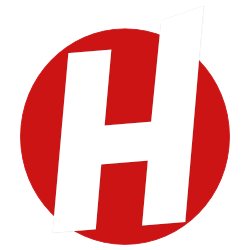
Learn how Azure Boards work, the difference between Organizations and Projects, and how to manage work items, permissions, and team structures effectively. Understand pricing, limitations, and the right architecture for enterprise growth.

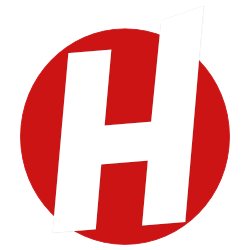
Learn how Azure Boards work, the difference between Organizations and Projects, and how to manage work items, permissions, and team structures effectively. Understand pricing, limitations, and the right architecture for enterprise growth.
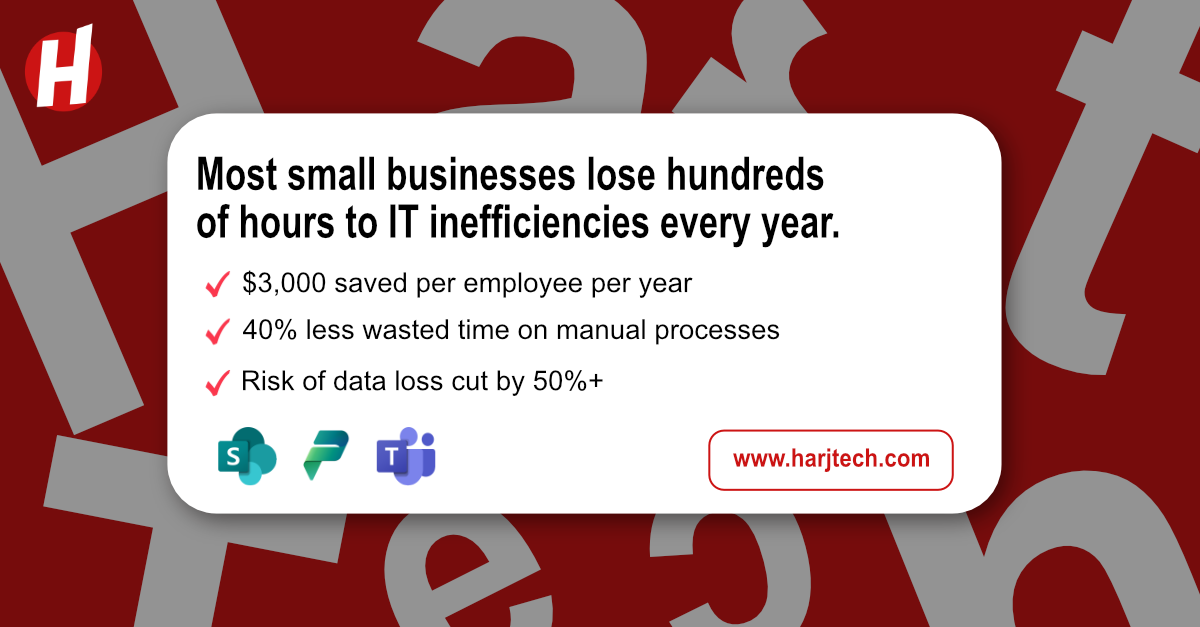
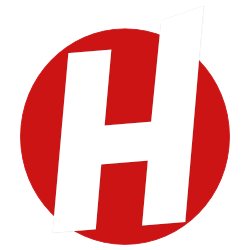
Most small businesses start with Excel and basic tools, but quickly face chaos. This guide shows how to use SharePoint, Teams, Power Platform, and Azure to stay organized, compliant, and ready to scale.

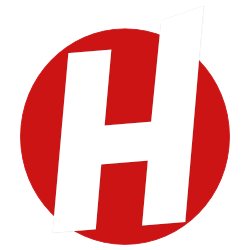
Most small businesses start with Excel and basic tools, but quickly face chaos. This guide shows how to use SharePoint, Teams, Power Platform, and Azure to stay organized, compliant, and ready to scale.

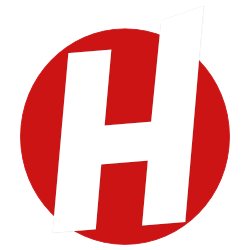
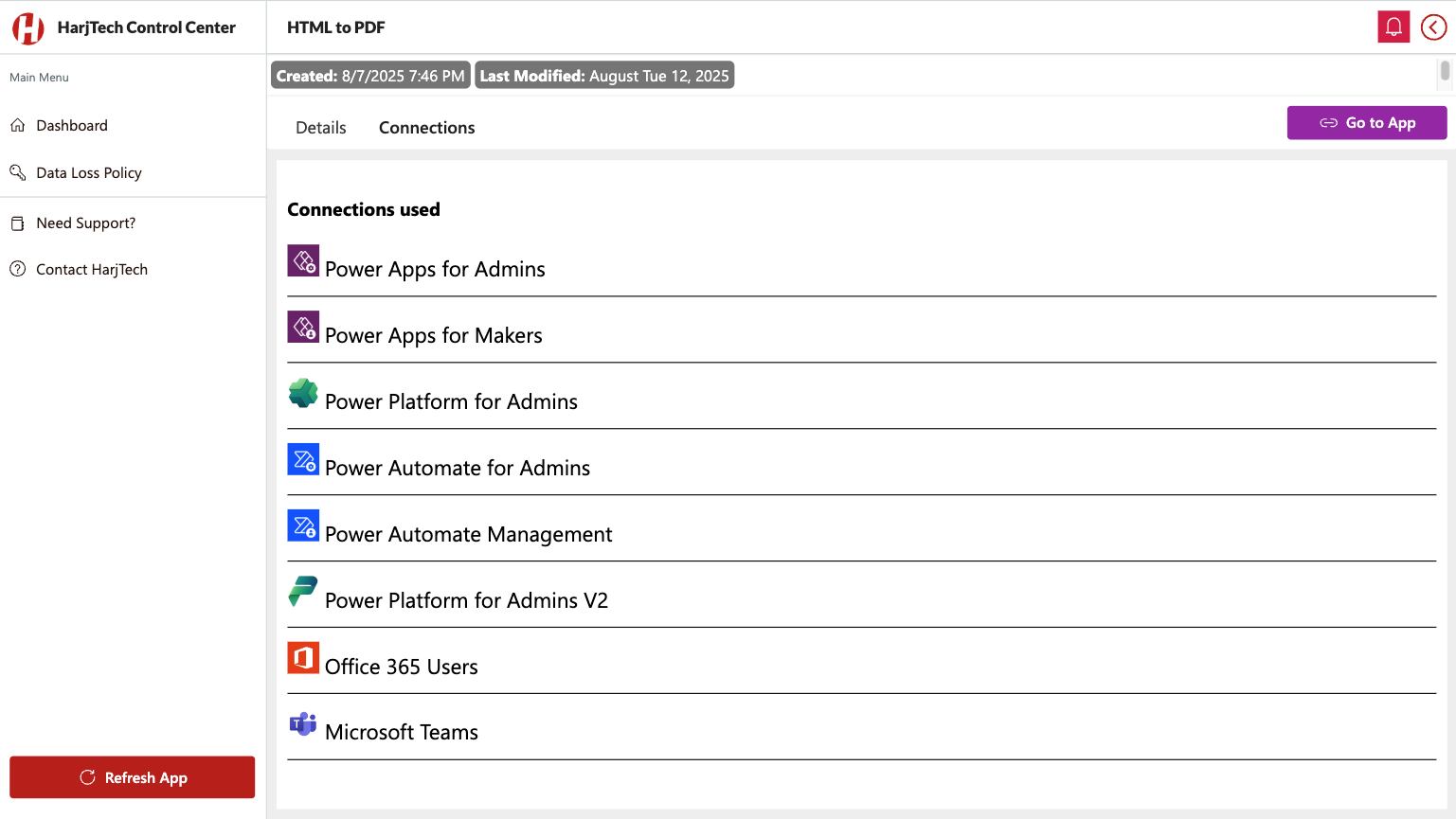


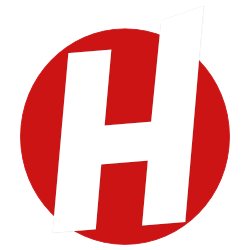



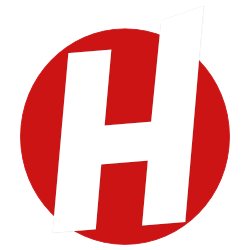
Learn why Power BI outperforms other BI tools, how licensing and capacity work, and how to structure reporting and workspaces based on your company size. See how HarjTech helps teams scale reporting with clarity.

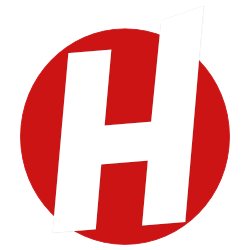
Learn why Power BI outperforms other BI tools, how licensing and capacity work, and how to structure reporting and workspaces based on your company size. See how HarjTech helps teams scale reporting with clarity.

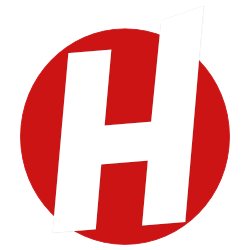
Learn how Power Platform environment roles, permissions, and Dataverse access work. This guide helps IT teams manage security, roles, and access in Power Apps and Power Automate the right way.

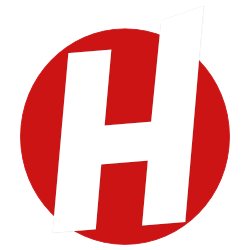
Learn how Power Platform environment roles, permissions, and Dataverse access work. This guide helps IT teams manage security, roles, and access in Power Apps and Power Automate the right way.
Let's discuss how our productized solutions can drive your success
Productized IT Consulting & Digital Solutions. Serving clients across Canada with outcome-driven Microsoft solutions that deliver guaranteed results.
© 2024 HarjTech. All rights reserved.