Learn how Power Platform environment roles, permissions, and Dataverse access work. This guide helps IT teams manage security, roles, and access in Power Apps and Power Automate the right way.
If you're in IT and trying to manage Power Platform — specifically how access and permissions work — you're not alone. A lot of teams roll out Power Apps or Power Automate without really understanding what happens behind the scenes. Then, as usage grows, things break down: users get access to things they shouldn't, solutions aren't secure, and apps stop behaving as expected.
This blog breaks down how Power Platform roles work, what changes when Dataverse is enabled, and how you can structure access to protect your solutions without making things overly complicated.
In Power Platform, environments are where your apps, flows, and data live. Each environment has its own set of roles, and these are the most important ones:
A good rule of thumb? Keep the number of System Admins low — ideally just a few trusted IT leads. Assign Environment Maker only to those actively building solutions. Everyone else? Stick with app-level or table-level permissions.
Dataverse is Microsoft’s secure, structured data platform behind Power Apps. When Dataverse is turned off, managing access is simple: users get into apps and flows based on what’s shared with them. That’s it.
But when you turn Dataverse on, the security model changes — and for good reason. Dataverse supports fine-grained, role-based access control. You now have to manage:
With Dataverse, giving someone access to the app doesn’t automatically give them access to the data. You need to explicitly assign roles that define what tables they can access and what they can do.
When setting up permissions in Dataverse, it’s not just about who can open the app — it’s about what they can do with the data.
For each table, you control whether users can:
You define these controls inside security roles, and roles are assigned to users or teams. You can set access by table, column, row, and even by business unit. It’s flexible — but it requires planning.
If your company has multiple departments or regions, you can use Business Units in Dataverse to separate data access logically. Think of business units like folders — each department can only see and manage the data inside their “folder,” unless they’re given access across units.
For example:
This setup gives you better control when scaling up across departments.
This part often confuses teams. Just because someone can use Power Apps or Power Automate doesn’t mean they should have access to an environment.
If a user just needs to use an app or trigger a flow — they don’t need environment access. They only need the app shared with them and any necessary data permissions.
Only give someone Environment Maker access if:
Keeping your environment secure starts with keeping access tight.
Another key piece of the puzzle is Data Loss Prevention (DLP) policies. These let you control which connectors can be used together — so people can’t accidentally (or intentionally) move sensitive data out of your environment.
For example:
You can define Tenant-level DLP policies or Environment-level policies, depending on how you want to isolate risk. It’s a must-have if your company works with sensitive or regulated data.
At HarjTech, we help companies set up Power Platform with the right structure from day one. That includes:
We’ve worked with public and private sector clients where compliance, security, and scalability matter — and we bring that expertise to every project.
Power Platform is powerful — but without the right access structure, it can create more problems than it solves.
Take time to define who should do what, when to use Dataverse, and how to control access at the right level. And if you need help designing that structure, HarjTech is here to help.
Seamlessly migrate your file systems or legacy SharePoint to SharePoint Online with zero downtime, enhanced security, and full user adoption.
Launch a fully digital workspace with Microsoft 365. We handle setup, file structure, document migration, automations, and training—so your business runs smoother, faster, and more securely from day one.
Assess your entire digital footprint—website, CRM, ERP, payroll, accounting and DMS—to plan and automate your business processes.

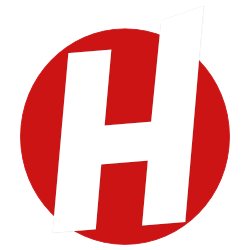
Learn how Power Platform helps companies replace outdated systems, build custom apps faster, and automate work — all without heavy development costs. This guide shows how to modernize, test ideas quickly, and scale what works.

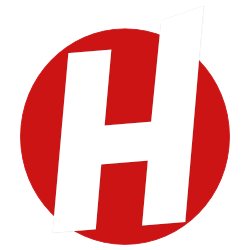
Learn how Power Platform helps companies replace outdated systems, build custom apps faster, and automate work — all without heavy development costs. This guide shows how to modernize, test ideas quickly, and scale what works.

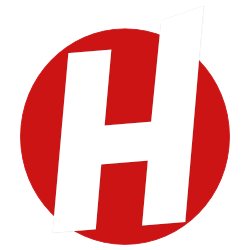
Discover how SharePoint and Power Platform help small businesses cut costs, automate work, and run more efficiently — using tools you likely already own. This guide breaks down real examples and shows you how to start fast.

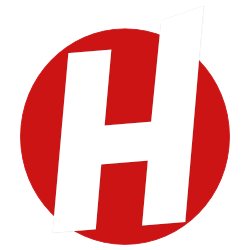
Discover how SharePoint and Power Platform help small businesses cut costs, automate work, and run more efficiently — using tools you likely already own. This guide breaks down real examples and shows you how to start fast.

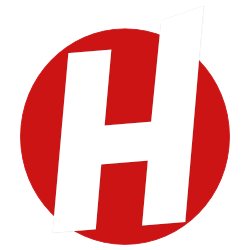



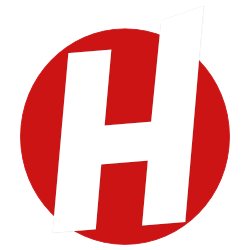
Discover the top tools that enhance your SharePoint ecosystem—covering forms, automation, governance, Teams, Outlook, Power Platform, and more. Whether you're building digital workplaces or streamlining business processes, this curated list helps organizations choose the right tools to maximize productivity and collaboration.

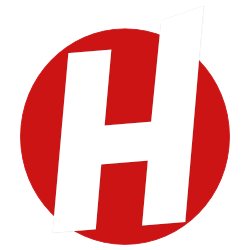
Discover the top tools that enhance your SharePoint ecosystem—covering forms, automation, governance, Teams, Outlook, Power Platform, and more. Whether you're building digital workplaces or streamlining business processes, this curated list helps organizations choose the right tools to maximize productivity and collaboration.

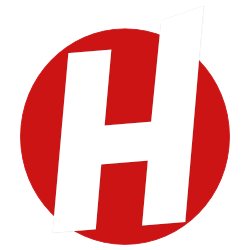



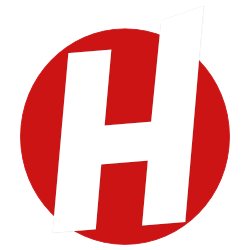
Learn how to manage data in Power Apps using best practices for delegation, filtering, collections, and permissions. See how HarjTech helps build scalable enterprise apps.

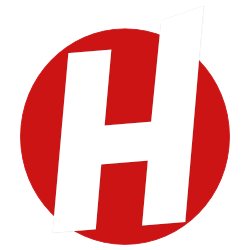
Learn how to manage data in Power Apps using best practices for delegation, filtering, collections, and permissions. See how HarjTech helps build scalable enterprise apps.
Let's discuss how our productized solutions can drive your success
Productized IT Consulting & Digital Solutions. Serving clients across Canada with outcome-driven Microsoft solutions that deliver guaranteed results.
© 2024 HarjTech. All rights reserved.